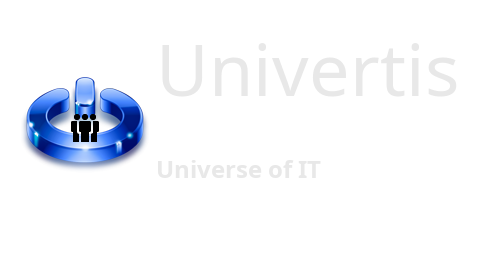In this tutorial, we will show you how to create a local website on you PC, using WordPress.
You may ask yourself, why you even need it. And here are some top reasons of why not.
- You may create an Intranet, your local home network to share information among a set of computers you may have.
- You may want to have a stage or backup environment for your existing website on the Internet.
- You may simply want to organize your data and store it in database, having a simple and easy access and management tools, in no time, with zero code.
The following steps will teach you how to set a WordPress site on your home computer, on Windows OS.
First of all, you must know that WordPress needs Apache web server, PHP, and MySQL database.
Although you could install each of these packages manually, this is hard and long, error prone way you must avoid, unless you are an experienced professional in the field.
So, luckily for us, there is a distribution package, called XAMPP, which is free and easy to use. It will take care of your installation and configuration in just a click.
Install XAMPP
Let’s install our local website.
- We will first download and install XAMPP for Windows from here:
https://www.apachefriends.org - After the installation process finishes, you will have XAMPP icon added to your Taskbar. You could also launch XAMPP Control Panel from your Start Menu.
- Make sure that Apache and MySQL are running.
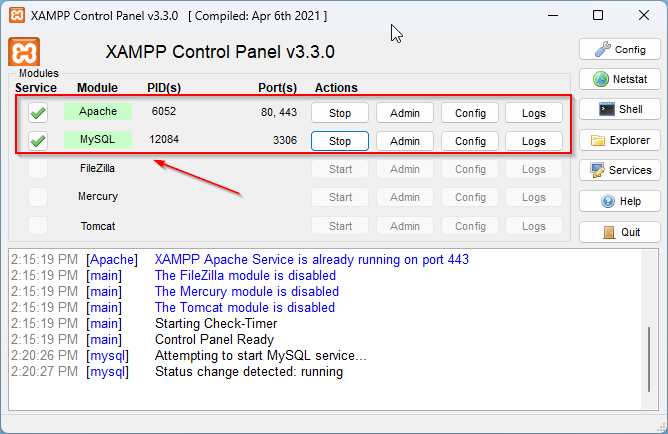
First thing you have to do after XAMPP installation is to check that you have access to the XAMPP Dashboard and to phpMyAdmin.
Type the following URLs in your browser. You must see the corresponding web applications to be successfully loaded.
XAMPP Dashboard:
localhost/dashboard
phpMyAdmin:
localhost/phpMyAdmin
Install WordPress
There are two ways of installing the WordPress with XAMPP.
1-Using the Bitnami plugins.
From your XAMPP Dashboard, click on WordPress icon, as shown below, then follow the proper installation steps provided.
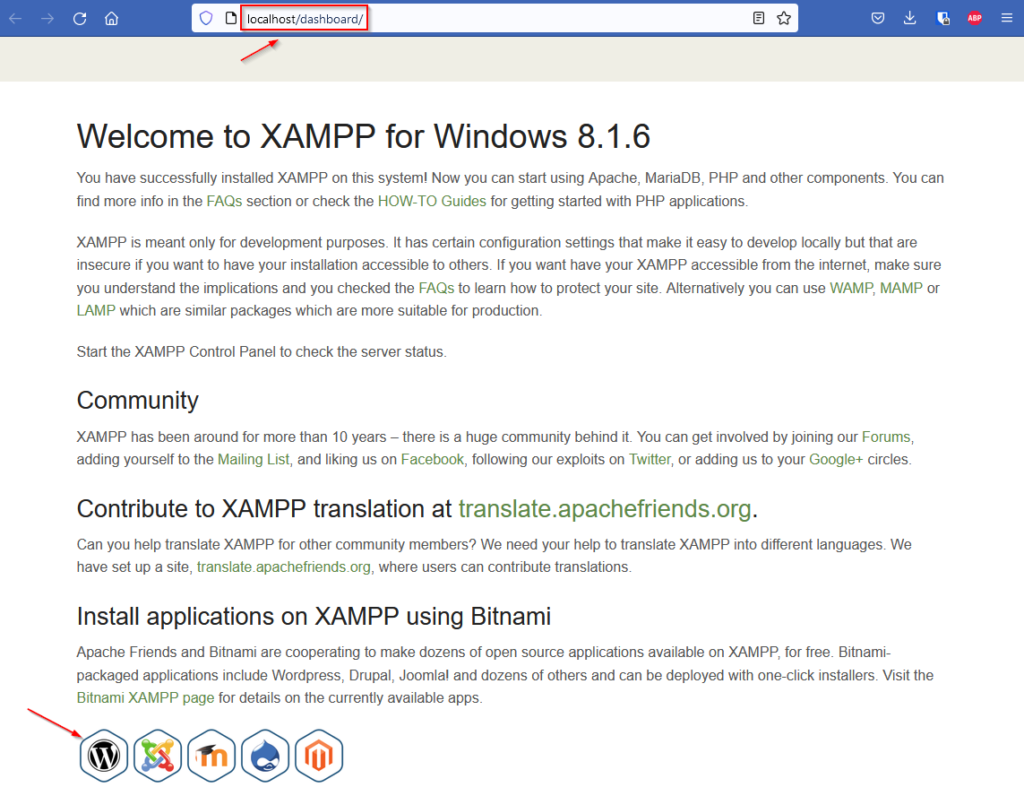
2-Using simple manual method
You must know that the root directory of your future local websites will be the xampp\htdocs folder, on your local computer.
- Go to the official WordPress site and download the WordPress installation folder.
https://wordpress.org/download/ - Unzip the wordpress folder, copy it to your xampp\htdocs folder, and rename it with your future site’s name.
- Navigate to your phpMyAdmin, and create an empty database, for your future website. Give it some significant name.
- Finally, navigate to localhost/yoursitename and follow the instructions to install your WordPress site.
Congratulations!
Your new local WordPress website is ready.