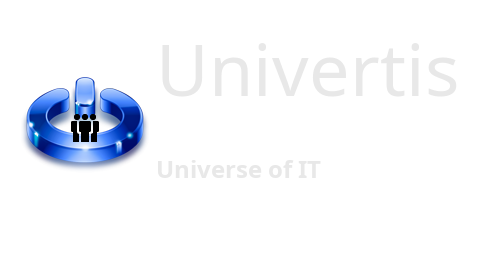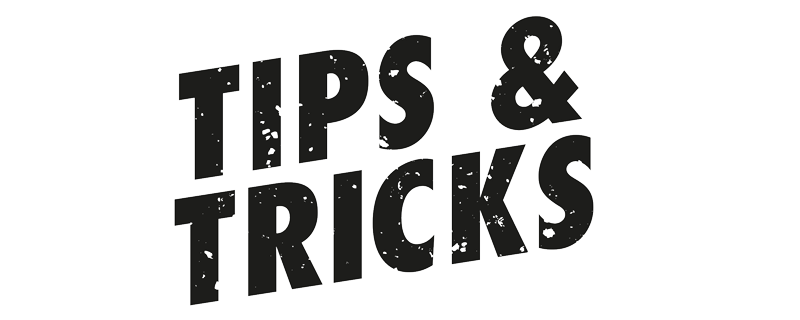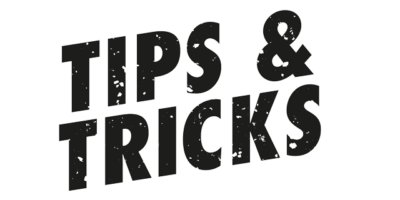In this article, we will show you how to install a Virtual Machine on your Windows PC. Then you will learn how to run Kali Linux on it.
Windows and Linux are two different Operating Systems, each having their Pros and Cons. In case when you a power user and want to have the best of two worlds, it is a good idea to install both of them
In the steps below, we will install Kali Linux, as the OS of choice for power users.
There are few options offered to you.
- You may buy two different machines, each running a different OS.
- You may install Linux alongside Windows on the same machine, and chose what OS to boot from on startup.
- You may use a Virtual Machine, to launch Linux directly from your Windows Desktop, and this is what we will chose here.
How to install a Virtual Machine?
- Download and install the free VMware Workstation Player from the official site: https://www.vmware.com/ca/products/workstation-player.html
- Install it, following the Installation Wizard.
- Reboot your computer when prompted.
How to install Kali Linux on VMware?
- Go to Kali Linux official website.
- Chose Virtual Machines Platform, then download the VMWare64 image.
https://www.kali.org/get-kali/#kali-virtual-machines - Once downloaded, unzip the Kali image.
- Open VMware
- Chose Open a Virtual Machine and browse to unzipped Kali image.
- Once the image imported, click on Edit Settings and set the amount of RAM, depending on your current physical availability.
- When all set, press the Play button and wait for Kali to boot.
- When prompted, use the default [kali] username and password to login.