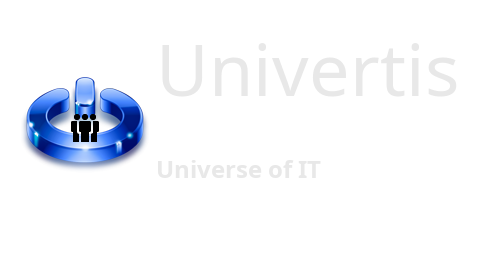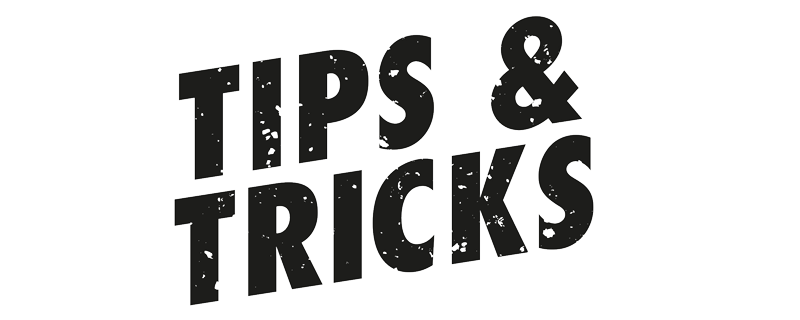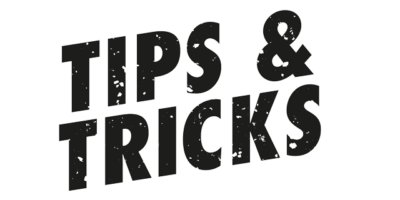Have you ever watched a colleague deftly execute seemingly complex tasks in the Linux terminal with just a few keystrokes? That moment when you think, “Wow, I didn’t know it could be done that easily!”—we’ve all been there. In this article, I’ll reveal some pro-level Linux command tricks that will not only impress your friends and colleagues but also boost your productivity. Whether you’re a seasoned Linux user or a beginner, these handy tips will save you time, keystrokes, and maybe even a bit of frustration. Let’s dive in!
Revamp Your Linux Command Workflow: Essential Shortcuts for Efficiency
Picture this: You’ve meticulously crafted a lengthy command in your Linux terminal, hit Enter with anticipation, and… nothing. It fails. The culprit? A pesky typo. Panic sets in—do you really need to retype that entire command?
If you’re accustomed to Windows, the command-line interface (CLI) there offers a simple solution: just press the Up arrow key to summon your most recent command, then nudge the cursor left or right to make corrections. But what about Linux? Unfortunately, the same approach doesn’t yield results.
Fear not! Below, I’ll introduce you to some indispensable shortcuts that will save you from retyping those marathon commands. Let’s dive in and streamline your Linux experience!
- Ctrl-b Move back one character.
- Ctrl-f Move forward one character.
- [DEL] or [Backspace] Delete the character to the left of the cursor.
- Ctrl-d Delete the character underneath the cursor.
- Ctrl-_ or C-x C-u Undo the last editing command. You can undo all the way back to an empty line.
- Ctrl-a Move to the start of the line.
- Ctrl-e Move to the end of the line.
- Meta-f Move forward a word, where a word is composed of letters and digits.
- Meta-b Move backward a word.
- Ctrl-l Clear the screen, reprinting the current line at the top.
- !! To run the latest command
- history to show the list of all the latest commands you have typed
- !Id replace the Id with your command number from history to run it again