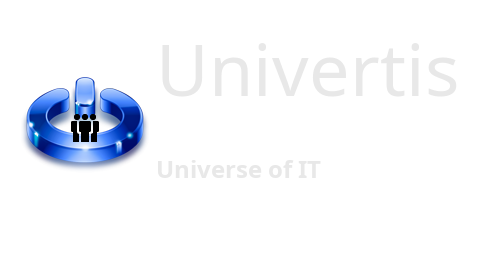In this article, we will show you how to store and manage your important data in a safe and efficient way.
If you are an active Internet user, you might have a lot of sensitive information on your computer, including passwords and account credentials.
You may also store some data files on your hard drive like: electronic books, work documents, different multimedia files, and so on.
Have you ever asked yourself if your data is safe?
Well, anything could happen, and if your data is not properly managed, it might be compromised, or destroyed.
Let’s review some tips to improve our personal data safety.
Managing passwords
Never store your passwords in an open text document. This is simply not secure. If someone accesses you computer, he/she will gain access to all your data.
Never keep you passwords on physical paper. You could lose it, it could be damaged, and even if you keep it in a Safe, this is simply not practical anymore nowadays. Because the passwords are getting more and more complex, and they expire more often.
Never let you browser to memorize the passwords for you. When this feature first appeared, it seemed to be so handy, but it lacks of extra protection. If you chose this way to go, you must protect your browser storage by a password. And also think about creating a browser cloud account, so you could restore your bookmarks and passwords on any device when needed.
Get a local password manager
Using a password manager is what you must do to store your passwords in safety.
There are many solutions available to you on the market. And, you might choose whatever you like. Here we will show an example which is working for us.
Download and install KeePass 2: https://keepass.info/download.html
This a free, open-source, easy to use and very practical password manager. It allows you to create multiple databases with passwords. Each database is a file with [.kdbx] extension, strongly encrypted and secured by a master password. The passwords are organized by categories. Each entry allows you to store, username, password, site’s URL, and many more additional information. There is also a builtin password generator. Additionally, you could download a portable version of this software, which means it does not require to be installed. So you could make a copy on your USB device and bring it with you everywhere.
We also recommend to save the copies of your created databases on Cloud for security backup.
Get an Internet password manager
When you’re using WEB a lot, going from your bank account to Facebook, then to your Email, doing online shopping, you might want to simplify your Internet life, by installing an extension to your browser. This will be you second password manager, used only for your online accounts. What is cool with this tool, is that it detects the website you are visiting and fills up all your credentials automatically when prompted. Your passwords are secured by multi-factor authentication and safely stored on the cloud inside an encrypted vault. You will also get an online account so you could login from anywhere and have you passwords always with you.
What works for us is: Bitwarden: https://bitwarden.com/
Doing Backups
First thing to do is top organize your data in the way that you could find what is needed quickly and easily. To do so, you don’t need any special software, but only your head.
It is a good idea to place your files into some hierarchical folders system. So, create a folder named Photos, and put your photos inside. Same with Music, and Videos.
Second, do not keep your data on one single storage, like your personal computer’s hard drive. Buy yourself few external hard disks and make copies on them. Additionally, consider to make backups of your data on Cloud. That way you will be ensured to retrieve your important files from one place, if there is some issue with another.
As Bonus, we will share with you a free, open-source tool which works for us to synchronize our data across multiple devices.
You may consider to install the FreeFileSync: https://freefilesync.org/
This tool is practical and very simple to use. All you need to do is to specify the source (your primary data location) and destination (your backup location), then press a button to synchronize the files. New files will be automatically copied, and the modified – replaced.
Stay safe!